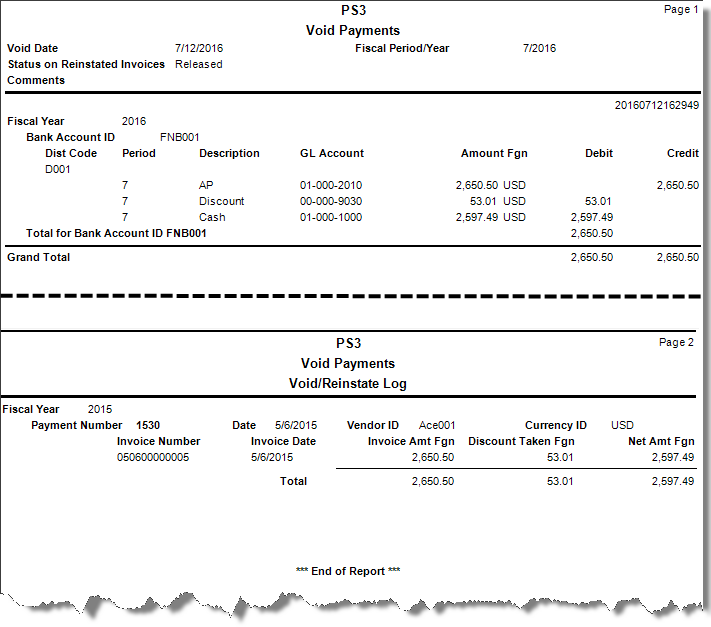Traverse Standard v11.0
Void Payments
Use the Void Payments function to cancel payments, such as if you have printed and posted a payment by mistake and want to remove its record from the system. You can void payments by vendor or by payment runs.
When you void a payment, several things happen:
- If you interface Accounts Payable with General Ledger, the cash account is debited and the accounts payable account is credited for the amount of the payment. The realized gain or loss account is debited or credited, depending on if there was a realized gain or loss.
- Payment information is updated in vendor and detail history if you elected to retain this information in the Business Rules function.
- The invoice record is reinstated in open invoices, because you still have to make the payment.
- If you interface Bank Reconciliation with Accounts Payable, the account balance is updated and the status of the payment in history changes to voided.
When you void payments, entries are made to several accounts in the GL Journal:
| Account | Entry |
| Cash | Debit |
| AP | Credit |
| Discounts | Debit |
| Realized Gains/Losses | Debit/Credit |
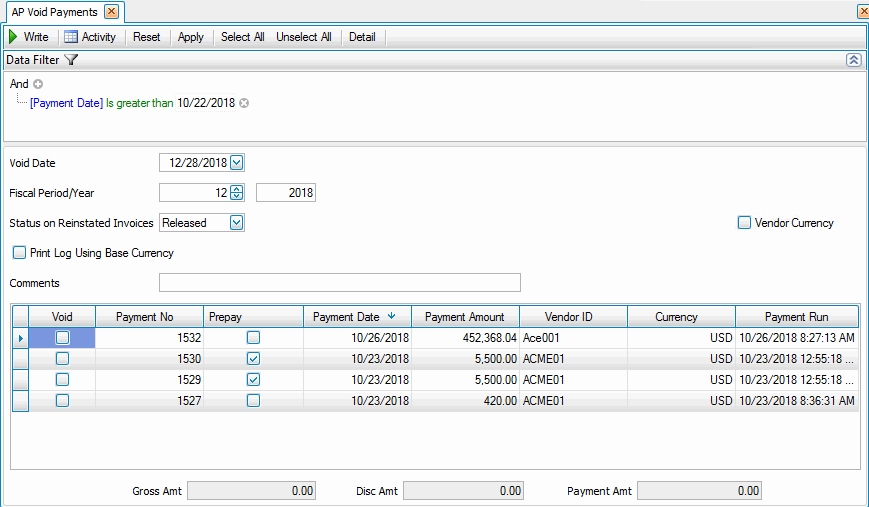
- Use the Data Filter to select the range of filtering options or leave the filter blank to include all available data. To void payments for a single vendor, select Vendor ID in the filter area and enter the Vendor ID, or select Payment Run and enter the payment run date. Click Apply to apply your filter.
- Posted payments that match your selection criteria appear in the detail section of the screen.
- Select a void date for voiding payments from the Void Date field.
- Select the fiscal period and year from the Fiscal Period/Year fields. To keep your Aged Trial Balance in sync with the invoice being reinstated, use the same period and year as the original check was posted to for the void period and year.
- Select a status for restored invoices from the Status on Reinstated Invoices field.
- If you use multicurrency, select the Vendor Currency check box, if applicable, to view invoice totals in the vendor's currency.
-
If you use multicurrency, select the Print Log Using Base Currency check box to print the log using your base, or functional, currency. When this check box is clear, the log includes posted values organized by currency along with their base currency equivalents.
- Enter comments for voiding the payment, if applicable, in the Comments field.
- Select the payments to void by marking the Void check box adjacent to the payments.
- Click a command button to
- When the payments have been successfully voided, the Void Payments Report appears.
| Click | To |
|---|---|
| Write | Void the selected payments. |
| Activity | Open the Activity Log dialog box where you can view information from previous posts. |
| Reset | Set all fields to their default values. |
| Apply | Apply the Data Filter settings. |
| Select All | Select all payments. |
| Unselect All | Unselect all payments. |
| Detail | View details about a payment in the Payment Detail dialog box. |